Knowledge Base
AVM Content
- FRITZ!Box 7690
- FRITZ!Box 7682
- FRITZ!Box 7590 AX
- FRITZ!Box 7583 VDSL
- FRITZ!Box 7583
- FRITZ!Box 7582
- FRITZ!Box 7581
- FRITZ!Box 7560
- FRITZ!Box 7530 AX
- FRITZ!Box 7530
- FRITZ!Box 7520
- FRITZ!Box 7510
- FRITZ!Box 7490
- FRITZ!Box 6890 LTE
- FRITZ!Box 6860 5G
- FRITZ!Box 6850 5G
- FRITZ!Box 6850 LTE
- FRITZ!Box 6820 LTE
- FRITZ!Box 6690 Cable
- FRITZ!Box 6670 Cable
Blocking internet use for certain network applications in the FRITZ!Box
The FRITZ!Box parental controls not only allow you to limit internet access time, you can also completely block particular applications (for example, online games) from accessing the internet. You can use access profiles to specify which blocks apply to which devices.
Important:To bypass internet blocks, some applications (for example TeamViewer, Messenger) use the ports used to surf the internet instead, if necessary. Therefore, the FRITZ!Box cannot block only this type of application from using the internet. Instead, block internet access for the respective device or set up a firewall on it.
Requirements / Restrictions
- You can only block applications that exclusively use the TCP and UDP protocols.
- Applications cannot be blocked when the FRITZ!Box is used as a Mesh Repeater or in IP client mode. In this case, regulate internet access in the Mesh Master or in your router.
Note:All instructions on configuration and settings given in this guide refer to the latest FRITZ!OS for the FRITZ!Box.
1 Preparations
- Determine which ports and IP protocols the application uses. Refer to the manufacturer for this information, for example consult the manual.
Note:You can find a non-binding overview of the ports used by many applications at www.portforward.com.
2 Adding a network application
To block particular applications from using the internet, first set up rules in the FRITZ!Box for the ports and protocols used by the application:
- Click on 'Internet' in the FRITZ!Box user interface.
- Click on 'Filter' in the 'Internet' menu.
- Click on the 'Lists' tab.
- Click on 'Network Applications' and then on 'Add Network Application'.
Note:Some applications are preconfigured in the FRITZ!Box. Click the corresponding
 (Edit) button if you want to customize them.
(Edit) button if you want to customize them. - Enter a name for the application and click on 'Next'.
- Select the protocol used by the application to send data to the internet.
- If you selected TCP or UDP, click on 'Next', enable the option 'Port Range' for the source port(s) and destination port(s), and enter the port(s) used by the application.
- Click on 'Finished' to save the settings.
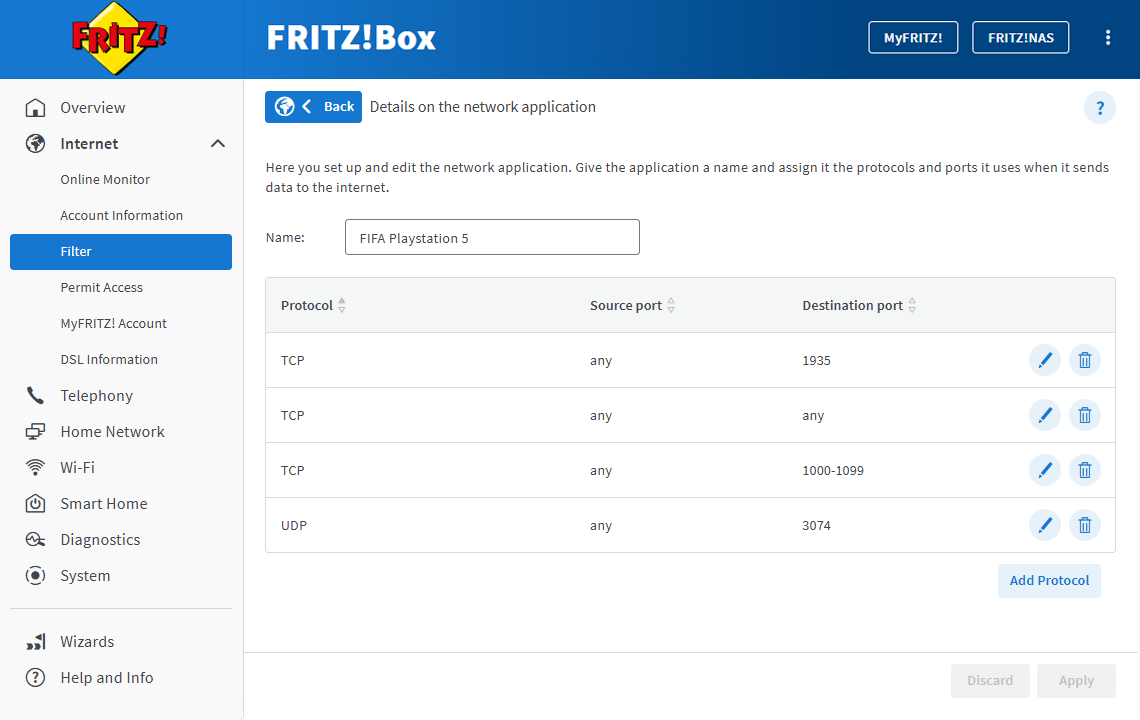
Prioritization rules FIFA 2022 (PlayStation) - If the application uses multiple protocols and/or port ranges:
- Click on the
 (Edit) button next to the application.
(Edit) button next to the application. - Click on 'Add Protocol' and repeat steps 6 - 8 for the protocols and port ranges that are missing.
Example:
Nine different rules are required to set up the game FIFA 2022 for PlayStation as a network application in the FRITZ!Box (source: Port Forward). - Click on the
3 Blocking a network application in access profiles
Block the applications in all the access profiles whose internet use you want to regulate:
- Click on 'Internet' in the FRITZ!Box user interface.
- Click on 'Filter' in the 'Internet' menu.
- On the 'Parental Controls' tab, click on the profile you want to configure, then on the
 (Edit Access Profile) button.
(Edit Access Profile) button. - Click on 'Filter for network applications'.
- Enable the option 'All network applications are permitted'.
- Click on the 'Add Exceptions' button.
- Select all the applications you want to block and click on 'Apply'.
- Click on 'Apply' to save the access profile.
The application is now blocked. Restart the FRITZ!Box so that the filter also applies to devices that accessed the internet while you were configuring it.
4 Implementing additional security measures
Changing the FRITZ!Box password
To prevent unauthorized persons from logging in to the FRITZ!Box with the password on the underside of the device and changing its settings, configure a new password:
- Click on 'System' in the FRITZ!Box user interface.
- Click on 'FRITZ!Box Users' in the 'System' menu.
- Click on the
 (Edit) button next to the user for the FRITZ!Box password (for example, 'fritz1234').
(Edit) button next to the user for the FRITZ!Box password (for example, 'fritz1234'). - Enter an individual password that is strong enough. Do not use a password that you already use for other services, such as an email account, Amazon, Facebook, or Google.
Tip:Keep the password in a safe place! You must enter the password to access the user interface.
- Click on 'Apply' to save the settings.
Adjusting the 'Standard' access profile
To ensure that new devices in the home network cannot bypass the web filters, block the 'Standard' access profile from using the internet:
Note:The 'Standard' profile is valid for all devices in the home network that have not been assigned to a specific access profile, and is automatically assigned to all new devices in the home network.
- Click on 'Internet' in the FRITZ!Box user interface.
- Click on 'Filter' in the 'Internet' menu.
- On the 'Parental Controls' tab, click on the 'Standard' profile, then on the
 (Edit Access Profile) button.
(Edit Access Profile) button. - Enable the option 'Schedule'.
- Click on the 'Internet use blocked' button, hold down the mouse button, and drag the mouse across the weekly overview.
- The weekly overview is now completely white, which means that internet use is blocked at all times.
- Enable the option 'Use of guest access blocked'.
- Click on 'Apply' to save the access profile.
