Knowledge Base
AVM Content
Setting up FRITZ!Box for use with a Fastweb line
The FRITZ!Box is optimally prepared for use with Fastweb. Have Fastweb activate the FRITZ!Box, connect it to the internet connection, and configure the internet connection in the FRITZ!Box.
The complete FRITZ!Box range of functions for internet, telephony, and smart home is then available to all of the devices in your home network without restriction.
Note:All instructions on configuration and settings given in this guide refer to the latest FRITZ!OS for the FRITZ!Box.
1 Unlocking your FRITZ!Box
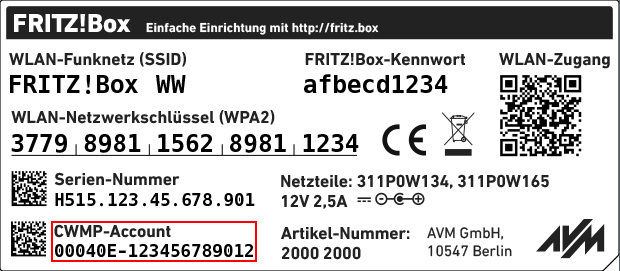
- Call Fastweb's customer service at 192193 to have them unlock the FRITZ!Box for your line. For this, give them the MAC address of the FRITZ!Box (the last 12 digits of the CWMP account from the type label on the FRITZ!Box).
- If you want to use the FRITZ!Box on a fibre optic connection, ask which network it uses (Fastweb, FiberCop or Open Fiber).
- Ask for the login information for telephony (for example the username and password).
2 Connecting the FRITZ!Box
- Either connect the FRITZ!Box to the DSL line or use the 'LAN 1' socket to connect the FRITZ!Box with the fibre optic or FWA modem. For detailed information, refer to the quick guide included with the FRITZ!Box and the manual.
3 Configuring the internet connection in the FRITZ!Box
- Open the FRITZ!Box user interface.
- Enter the FRITZ!Box password given on the type label of the FRITZ!Box and click on 'Log In'.
- Click on 'Internet' and then on 'Account Information'.
- If you are using the FRITZ!Box on a VDSL or an ADSL line:
- Select 'Fastweb' from the drop-down list and enable the correct connection type.
- If you are using the FRITZ!Box on a Fastweb FTTS VDSL connection click on 'Change Connection Settings' and disable the option 'Use VLAN for internet access'.
- If you are using the FRITZ!Box on a fibre optic or an FWA connection:
- Select 'other internet service provider' from the drop-down list.
- Enable the 'Connection to an external modem or router' option in the 'Connected via' section.
- Enable the 'Establish own connection to the internet' option in the 'Operating Mode' section.
- Enable the 'No' option in the 'Account Information' section.
- Enter the speeds of your internet connection in the 'Downstream' and 'Upstream' fields.
- With a fibre optic connection from FiberCop, click on 'Change Connection Settings', enable the 'Use VLAN for internet access' option, and enter 100 in the 'VLAN ID' field.
- With a fibre optic connection from Open Fiber, click on 'Change Connection Settings', enable the 'Use VLAN for internet access' option, and enter 835 in the 'VLAN ID' field.
- Click on 'Apply' to save the settings.
- Now the FRITZ!Box checks whether the internet connection can be established. Configuration is complete as soon as the message 'The internet connection check was successful' is displayed.
Important:If the internet connection check fails, your internet access may not have been activated yet. Check whether you can activate your internet connection at https://registrazione.fastweb.it or contact Fastweb directly.
4 Setting up telephony in the FRITZ!Box
Note:Telephony cannot be used with a FWA connection.
Configuring phone numbers
- Click on 'Telephony' in the FRITZ!Box user interface.
- Click on 'Telephone Numbers' in the 'Telephony' menu.
- Click on the 'New Phone Number' button.
- Select 'Fastweb' from the drop-down list.
- Enter your phone number including the area code by 'Internet telephone number' (for example 0039061234567).
- Enter your phone number including the area code by 'Username'.
- For the 'Password', enter the password you received from Fastweb.
- Click on 'Next' and follow the wizard's instructions.
Assigning phone numbers
- Click on 'Telephony' in the FRITZ!Box user interface.
- Click on 'Telephony Devices' in the 'Telephony' menu.
- Click on the
 (Edit) button for the respective telephony device.
(Edit) button for the respective telephony device. Important:If the telephony device was not configured yet, click on the 'Configure New Device' button and follow the wizard's instructions.
- From the 'Outgoing Calls' drop-down list, select the number to be used by the telephony device for making outgoing calls. If you do not select a phone number, the number entered under 'Telephony > Telephone Numbers > Line Settings' is used for making calls.
- Select the phone numbers to which the telephony device should react when you receive calls. You can select up to ten numbers (including the number for outgoing calls).
- Click on 'Apply' to save the settings.
