Knowledge Base
AVM Content
- FRITZ!Box 7690
- FRITZ!Box 7682
- FRITZ!Box 7590 AX
- FRITZ!Box 7590
- FRITZ!Box 7583 VDSL
- FRITZ!Box 7583
- FRITZ!Box 7530 AX
- FRITZ!Box 7530
- FRITZ!Box 7520
- FRITZ!Box 7490
- FRITZ!Box 6890 LTE
- FRITZ!Box 6860 5G
- FRITZ!Box 6850 5G
- FRITZ!Box 6850 LTE
LAN connection drops frequently
The LAN connection (Ethernet) between the FRITZ!Box and individual or all of the devices connected to the FRITZ!Box drops frequently. When the error occurs, one of the following messages may be displayed on the devices:
- "A network cable is unplugged."
- "Network cable unplugged."
- "You are currently not connected to any networks."
Simply proceed as described below. After each measure, check whether the problem is solved.
Note:All instructions on configuration and settings given in this guide refer to the latest FRITZ!OS for the FRITZ!Box.
1 Checking the event log of the FRITZ!Box
- Click on "System" in the FRITZ!Box user interface.
- Click on "Event Log" in the "System" menu.
- Check whether events also took place before the time when the error occurred, or whether only events are shown that took place after the error occurred.
- If events are also displayed that took place before the time the error occurred, proceed with the next section.
- If only those events are displayed that took place after the error occurred, follow the steps in our guide FRITZ!Box restarts occasionally.
2 Installing the latest software for the device
- Install the latest software version for the device or the latest driver for the computer's LAN network adapter.
Note:Since Windows Update often does not offer the latest drivers, install the drivers from the manufacturer's website, for example from the Intel Download Center.
3 Disabling energy-saving functions for the network adapter
- If any energy-saving functions are enabled for the computer's LAN network adapter or the device, disable them for testing purposes.
Note:In Windows, different power saving functions can be set for many network adapters under "Properties > Power Management" in the Device Manager.
4 Disabling EEE (Energy Efficient Ethernet) in the FRITZ!Box
With EEE, network adapters can be put into an energy-saving standby mode, thus also significantly reducing their average power consumption. Since there may be compatibility issues with individual network adapters when EEE is enabled, disable EEE for testing purposes:
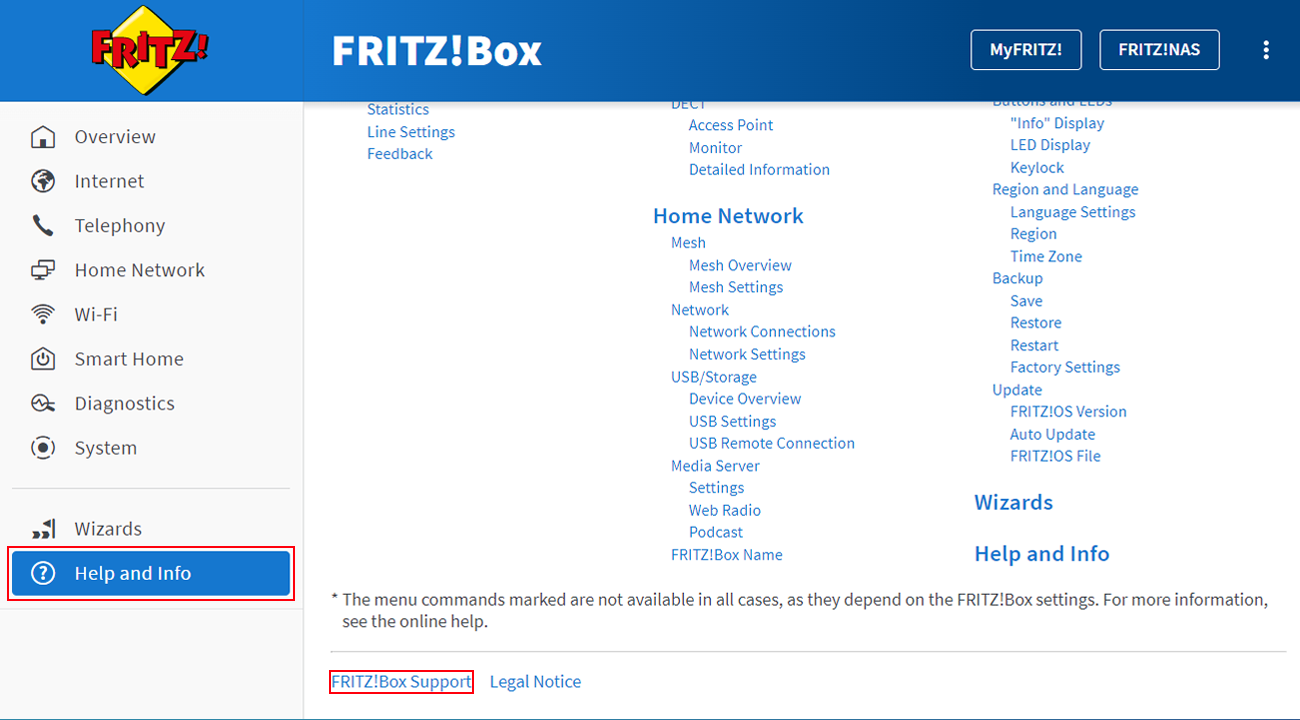
- In the FRITZ!Box user interface, click on "Help and Info" on the bottom left of the page and then on "FRITZ!Box Support" at the bottom.
- Enable the option "Disable EEE (Energy Efficient Ethernet)" in the "Ethernet Compatibility" section.
- Click on "Apply setting" to save the settings.
5 Connecting the device directly to the FRITZ!Box
This step is only necessary if the device is connected to the FRITZ!Box by means of a hub/switch, powerline device, LAN/Wi-Fi converter, or other device instead of being connected directly to the FRITZ!Box:
- Connect the device directly to a LAN port on the FRITZ!Box. If possible, use the yellow cable included with the FRITZ!Box.
- If the LAN connection to the FRITZ!Box now remains stable, then there is a problem with the intermediary device or its cabling:
- Make sure that the intermediary devices function properly.
- Update the software / firmware of the intermediary devices.
- Use different network cables to connect the devices to the FRITZ!Box. Use the shortest possible high-quality network cables (CAT 5e or higher).
6 Testing a different cable
The network cable used to connect the device to the FRITZ!Box may be too long, incorrectly wired, or defective:
- Use the shortest possible high-quality network cable to connect the device to the FRITZ!Box, for example the network cable included with the FRITZ!Box.
Note:Any standard network cable CAT 5e or higher (STP, 1:1) with a maximum length of 100 m can be used to connect network devices to the FRITZ!Box.
