Knowledge Base
AVM Content
Setting up the FRITZ!Box for use with a fibre optic connection from Fastweb
The FRITZ!Box is optimally prepared for use with Fastweb. Have Fastweb activate the FRITZ!Box, connect it to the fibre optic connection, and configure the internet connection in the FRITZ!Box.
The complete FRITZ!Box range of functions for internet, telephony, and smart home is then available to all of the devices in your home network without restriction.
Requirements / Restrictions
- Fibre optic connection in the Fastweb network. Currently the FRITZ!Box cannot be used directly with lines in the FiberCop or Open Fiber network.
Note:In the FiberCop and Open Fiber network, the FRITZ!Box can be configured for the internet connection via 'WAN' and used behind the fibre optic modem from Fastweb. The FiberCop network uses the VLAN ID 100 and the Open Fiber network uses the VLAN ID 835.
Note:All instructions on configuration and settings given in this guide refer to the latest FRITZ!OS for the FRITZ!Box.
1 Unlocking your FRITZ!Box

- Call Fastweb's customer service at 192193 and ask which network your fibre optic network uses (Fastweb, FiberCop or Open Fiber).
- If your connection uses the Fastweb network:
- Have your FRITZ!Box unlocked for your line. For this, give them the 'modem ID' on the FRITZ!Box's type label. If you are asked for the MAC address of the FRITZ!Box, give the last 12 digits of the CWMP account from the type label on the FRITZ!Box.
- Ask for the login information for telephony (for example the username and password).
2 Connecting the FRITZ!Box to your fibre optic connection
- Remove the dust protection caps from the fibre optic cable, the 'Fiber' socket on the FRITZ!Box, and from the fibre optic socket.
- Connect the fibre optic cable to the 'Fiber' socket on the FRITZ!Box and to the fibre optic socket. Do not bend the fibre optic cable and do not hold the ends of the cable in front of your eyes.
Note:You can find information on selecting a suitable fibre optic cable in our guide Which fibre optic cable do I need?
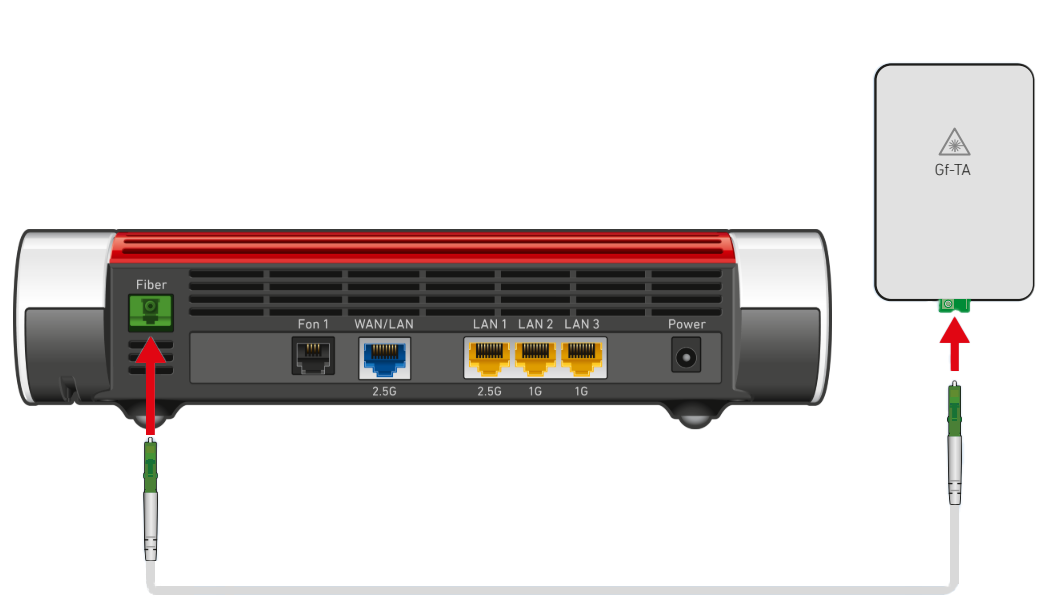
Connecting the FRITZ!Box to the fibre optic connection
3 Plugging the FRITZ!Box in
- Plug the power adapter into the FRITZ!Box's power socket and plug it into a power socket.
4 Configuring the internet connection in the FRITZ!Box
- Open the FRITZ!Box user interface.
- Enter the FRITZ!Box password given on the type label of the FRITZ!Box and click on 'Log In'.
- If the wizard for internet access does not start automatically, click on 'Wizards' and then on 'Configure the Internet Connection'.

Calling up the FRITZ!Box wizard - Select 'other internet service provider' from the drop-down list and click on 'Next'.
- Enable the 'No' option in the 'Account Information' section.
- Click on 'Change connection settings'.
- Enter 2500 for the downstream and 1250 for the upstream.
- Click on 'Next' and follow the wizard's instructions.
- Now the FRITZ!Box checks whether the internet connection can be established. Configuration is complete as soon as the message 'The internet connection check was successful' is displayed.
Important:If the internet connection check fails, your internet access may not have been activated yet. Check whether you can activate your internet connection at https://registrazione.fastweb.it or contact Fastweb directly.
5 Setting up telephony in the FRITZ!Box
Configuring phone numbers
- Click on 'Telephony' in the FRITZ!Box user interface.
- Click on 'Telephone Numbers' in the 'Telephony' menu.
- Click on the 'New Phone Number' button.
- Select 'Fastweb' from the drop-down list.
- Enter your phone number including the area code by 'Internet telephone number' (for example 0039061234567).
- Enter your phone number including the area code by 'Username'.
- For the 'Password', enter the password you received from Fastweb.
- Click on 'Next' and follow the wizard's instructions.
Assigning phone numbers
- Click on 'Telephony' in the FRITZ!Box user interface.
- Click on 'Telephony Devices' in the 'Telephony' menu.
- Click on the
 (Edit) button for the respective telephony device.
(Edit) button for the respective telephony device. Important:If the telephony device was not configured yet, click on the 'Configure New Device' button and follow the wizard's instructions.
- From the 'Outgoing Calls' drop-down list, select the number to be used by the telephony device for making outgoing calls. If you do not select a phone number, the number entered under 'Telephony > Telephone Numbers > Line Settings' is used for making calls.
- Select the phone numbers to which the telephony device should react when you receive calls. You can select up to ten numbers (including the number for outgoing calls).
- Click on 'Apply' to save the settings.
