Knowledge Base
AVM Content
Configuring fallback protection for the internet connection in the FRITZ!Box
With fallback protection, your FRITZ!Box stays online even if the internet connection via the fibre optic connection temporarily fails or becomes unstable. In this case, the FRITZ!Box automatically switches to a connection via the mobile network that is established by a mobile network router connected via a LAN cable. Thus, the fallback protection can also be used if there is poor mobile reception at the location of the FRITZ!Box.
Note:The fallback protection can be used, for example, on the business connections of Deutsche Telekom (NonStopNetz) or Vodafone ( AlwaysOn) with a FRITZ!Box 6860 5G.
Requirements / Restrictions
- The FRITZ!Box and device for the fallback protection must use different IP networks.
Note:In the factory settings, the FRITZ!Box uses the IP network 192.168.178.0 (subnet mask 255.255.255.0). The IP network can be adjusted as described in the guide Changing the FRITZ!Box's IP address.
- The device for the fallback protection is not part of the FRITZ! Mesh. It is not possible for the device for the fallback protection to access devices in the FRITZ! home network.
Note:All instructions on configuration and settings given in this guide refer to the latest FRITZ!OS for the FRITZ!Box.
1 Preparations
- Set up the internet connection in the device for the fallback protection.
2 Connecting the FRITZ!Box with the device for the fallback protection.
- Use a LAN cable to connect a LAN socket on the FRITZ!Box directly to a LAN socket on the device for the fallback protection. Indirect connection, for example via a switch, is not possible.
Important:Do not use the FRITZ!Box's last LAN socket. This is reserved for the LAN guest access and cannot be used for the fallback protection.
3 Configuring fallback protection in the FRITZ!Box
- Click on 'Internet' in the FRITZ!Box user interface.
- Click on 'Account Information' in the 'Internet' menu.
- Click on the 'Fallback Protection' tab.
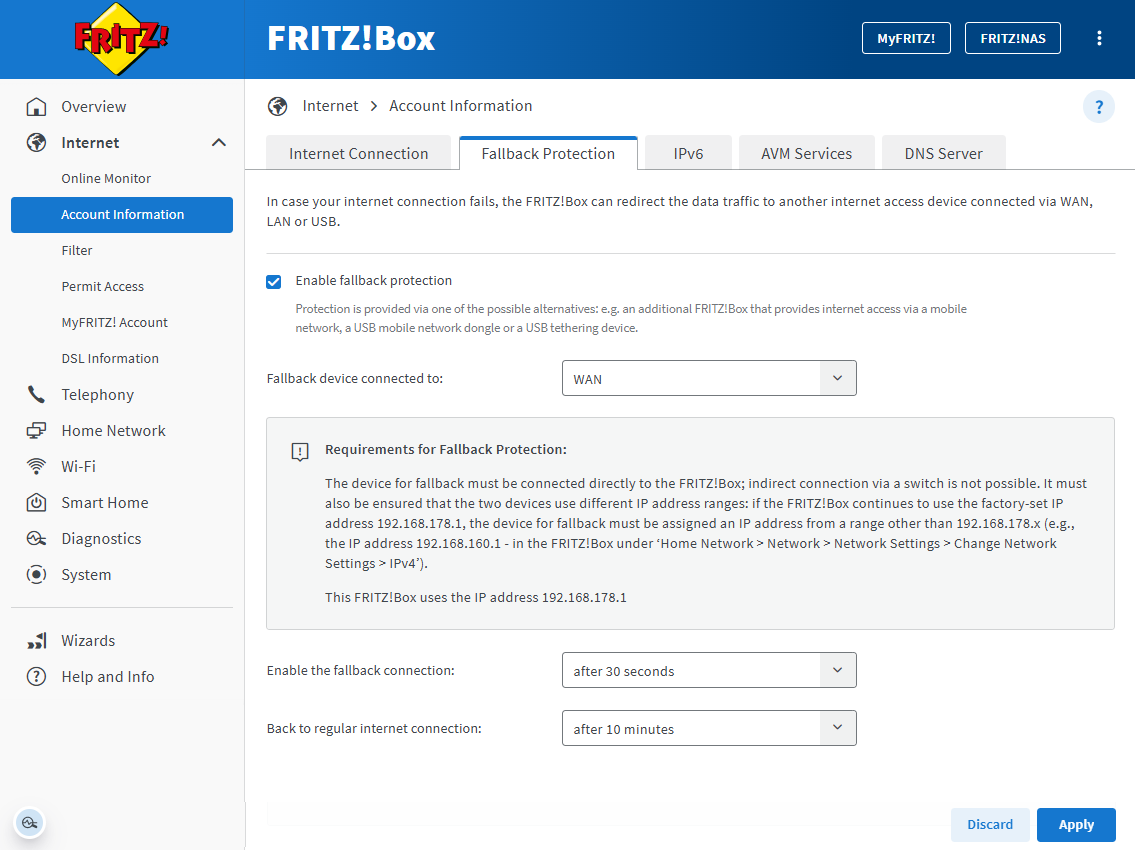
Setting up fallback protection - Enable the option 'Enable fallback protection'.
- In the drop-down list 'Fallback protection device connected to', select the connection to which the device for the fallback protection is connected.
- Enable the time after which you want to switch to the fallback protection connection, and the time after which you want to return to the regular internet connection.
- Click on 'Apply' to save the settings.
4 Configuring port sharing in the device for the fallback protection.
To ensure that your server services can also be reached via the fallback protection connection, configure sharing for the ports that you require in the device for the fallback protection. If you are using a FRITZ!Box for the fallback protection, configure it for automatic port sharing.
- Click on 'Home Network' in the user interface of the FRITZ!Box used for the fallback protection.
- Click on 'Network' in the 'Home Network' menu.
- Click on the 'Network Connections' tab.
- Click on the
 (Edit) button next to the FRITZ!Box in which you configured the fallback protection.
(Edit) button next to the FRITZ!Box in which you configured the fallback protection. - Click on the 'Home Network' tab.
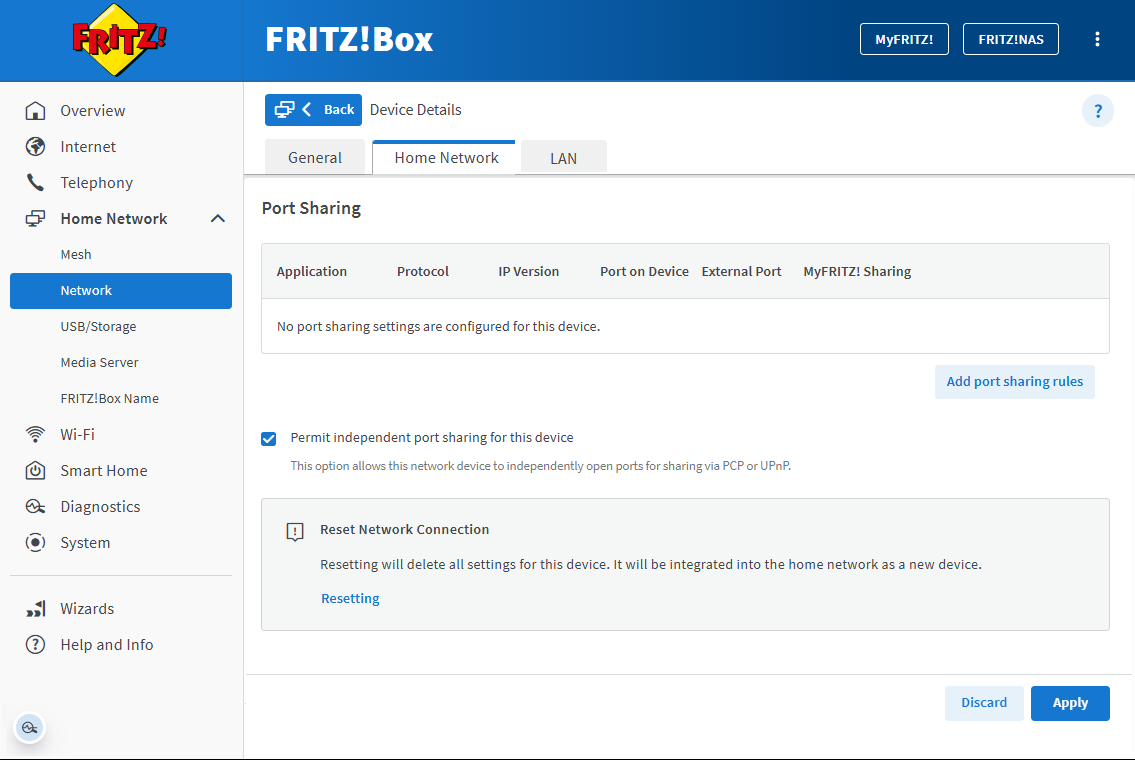
Setting up independent port sharing - Enable the option 'Permit independent port sharing for this device'.
- Click on 'Apply' to save the settings.
5 Setting up a phone number for the fallback protection
By default, the FRITZ!Box uses all phone numbers both via the regular internet connection and for the fallback protection. If your telephony provider does not allow its phone numbers to be used via other internet connections, define the connection via which the phone number may be used:
- Click on 'Telephony' in the FRITZ!Box user interface.
- Click on 'Phone Numbers' in the 'Telephony' menu.
- Click the
 (Edit) button for the respective phone number.
(Edit) button for the respective phone number. - Click on 'Additional Settings' to display all of the settings.
- Select the connections via which the phone number may be used.
- Click on 'Apply' to save the settings.
